This lesson shows you how to work with the ListBox control in Visual Basic 6.
The first thing that you may want to do with the ListBox control is to add items or elements to it. You have two options for that. You can either add items in design-time or in run-time.
Adding items in design time
You can add items to ListBox using the List property.
Setting properties of the listbox control from the properties window:
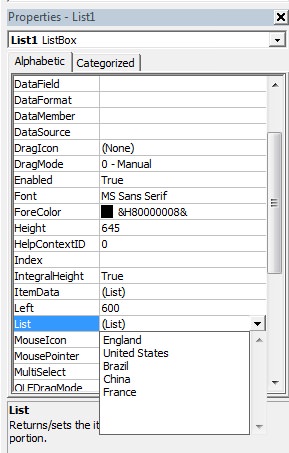
Adding items in run-time
You can add items to ListBox using the AddItem method.
Example
Private Sub Form_Load()
List1.AddItem "England"
End Sub
List1 is the name of the listbox.
Deleting an item from ListBox
You can remove an item using the RemoveItem method.
Syntax
ListBox.RemoveItem n
n is the index of an item. The Index starts from 0, so the index of the second item is 1.
Example
This program will delete the 1st item from ListBox.
Private Sub Form_Load()
List1.RemoveItem 0
End Sub
Deleting all items
The Clear method removes all items from the Listbox.
Example
Private Sub Form_Load()
List1.Clear
End Sub
Number of items in the ListBox
The ListCount property counts items in a ListBox.
Example
Private Sub Form_Load()
Form1.Show
Print lstCountry.ListCount
End Sub
Index number of the recently added item
The NewIndex property gives the index number which is most recently added using the AddItem method.
Example
Private Sub Form_Load()
Form1.Show
lstCountry.AddItem "England"
lstCountry.AddItem "USA"
lstCountry.AddItem "Germany"
Print lstCountry.NewIndex
End Sub
Output: 2
Index number of the currently highlighted item
Index number of the currently highlighted item can be obtained using the ListIndex property. The value of ListIndex is -1 if no item is highlighted.
Example
Private Sub cmdShow_Click()
Print lstCountry.ListIndex
End Sub
Private Sub Form_Load()
lstCountry.AddItem "England"
lstCountry.AddItem "USA"
lstCountry.AddItem "Germany"
End Sub
The output is the index number of the currently highlighted item.
The List property
The particular item of the ListBox having index n can be obtained using the List(n) property.
Example
Private Sub Form_Load()
Form1.Show
lstCountry.AddItem "England"
lstCountry.AddItem "USA"
lstCountry.AddItem "Germany"
Print lstCountry.List(0)
End Sub
Output
England
Currently highlighted item
The text property of ListBox gives the currently highlighted item/string.
Example
Private Sub Command1_Click()
Print lstCountry.Text
End Sub
Private Sub Form_Load()
lstCountry.AddItem "England"
lstCountry.AddItem "USA"
lstCountry.AddItem "Germany"
End Sub
Output
Text property to show the currently highlighted item in listbox
